There is a very simple rule- Cell phone cameras and night shots do not mix well.
The realities of the situation are simple- the smaller the aperture of your camera (the hole light goes through into the sensor), the lower the quality image will result because it’s getting less light for the sensor to work with. Newer cameras can actually compensate quite well if there’s a fair amount of light (a well-lit urban environment, for example), but what if you need to shoot a scene that happens in the middle of a cornfield at night?
Well, generally you have two options if you’re not trying to do the “found footage” thing. (Where the audience will just accept the unnatural presence of the camera light because they know it’s a camera.)
1) Shoot at night, but bring a bunch of filters to use over your lights.
This can work, but it will require a lot of effort and likely expensive equipment.
2) Play with your camera’s settings to trick it into simulating night shots, like this guy does…
This guy’s tricks would work well with Filmic Pro for the iPhone. You’d first lock White Balance on something bright orange, and then lock the exposure setting on something bright. You might have to play with it a bit, but then you’d be able to shoot bright scenes during the day and have it look like a passable night shot.
3) Shoot during the day, and make it look like night in post-production.
Because we’re talking about cell phone cameras here, this third one is probably your best bet when trying to capture footage that should technically be impossible to do with your equipment. Whether it’s characters walking through a forest at night, sneaking through a house, or taking a moonlit stroll, this is the way to do it.
So let’s talk about how.
First, there are a few rules to shooting “day for night” scenes.
- Shoot on a cloudy day. (This reduces the chance of reflections that might indicate that it isn’t really night in the shot, and also makes your job easier in general.)
- Avoid shooting the sky as much as you possibly can. (Try to frame your shots so that as little of the sky is in the shot as you can possibly manage.)
- Avoid reflective surfaces like windows, water and anything else that might reflect the sky and ruin the effect.
- Make sure you shoot in as high a resolution as you can, because you want the room to be able to manipulate the image without worrying about a bit of degradation.
- If you have the option to shoot it using color correction presets, shoot with the camera set for very warm light conditions. (Tungsten Bulbs, for example) This will cause your camera to naturally make things more blue while you’re shooting (to compensate for the warmth of the bulbs) and make your job even easier. But you probably shouldn’t do the exposure trick from #2 as well.
That said, you can and should be using a fairly normal lighting setup to make sure that your subjects are well lit and clear. You want the sharpest and best possible image so that you have more room to play with in post-production.
Once you’re done filming and take it back to the editing room, you can then fire up video editing software and get to work. In short, you’re going to be playing with the contrast and colors to try and give the footage a blue tint that simulates night without making it took dark. Remember that we’ve actually be trained by movies and TV to interpret a strong blue tint as representing low-light/night conditions (yeah, the pros are also using this technique). So, since your audience is already taught to interpret it that way, go ahead and use it!
Poking around, you can find tutorials on YouTube to do this for almost any video editing software out there. I use Adobe Premiere Pro CS6, but I actually found this tutorial for Adobe Premiere Elements to be one that produced the results I liked better than the CS6 tutorials I saw.
Here’s a more complex version for Adobe Audition Pro CS6, which you might like better than I did…
Of course After Effects can also do it. This guy below is doing it manually, but I understand there are a number of pre-sets you can download out there for free which will also do it instantly if you can find them.
Sony Vegas apparently has this effect as a preset under Color Curves, according to this video…
And for you Mac users, there are tutorials for iMovie…
and Final Cut Pro.
I hope this helps!
Happy filming!
Rob